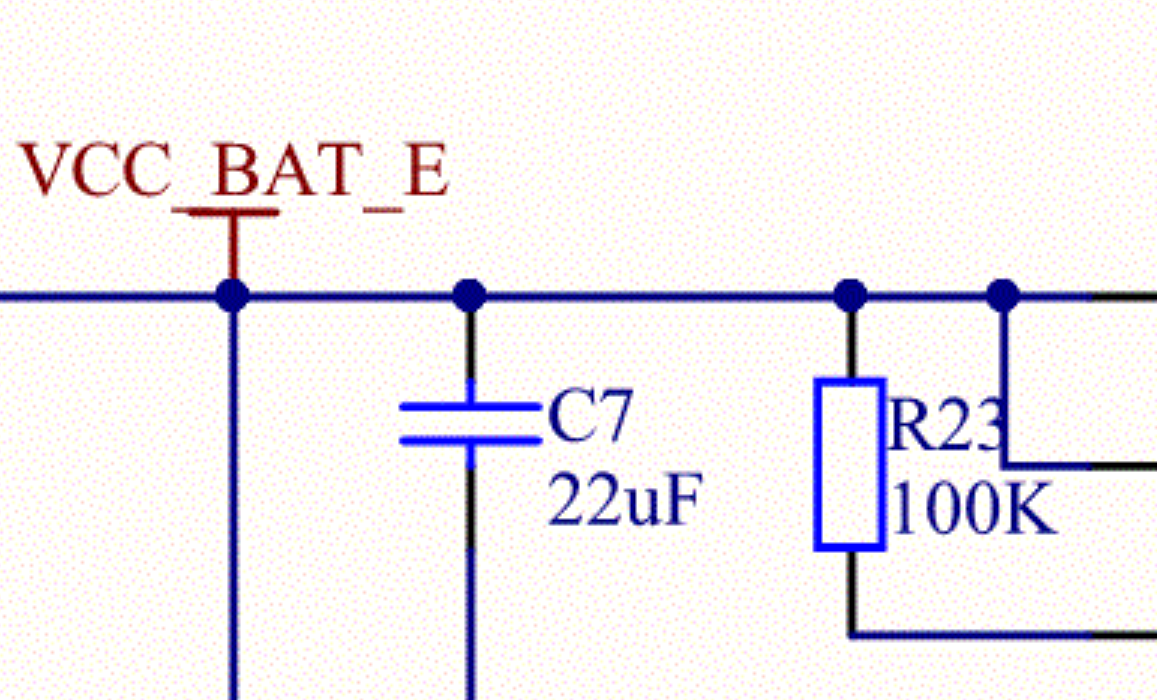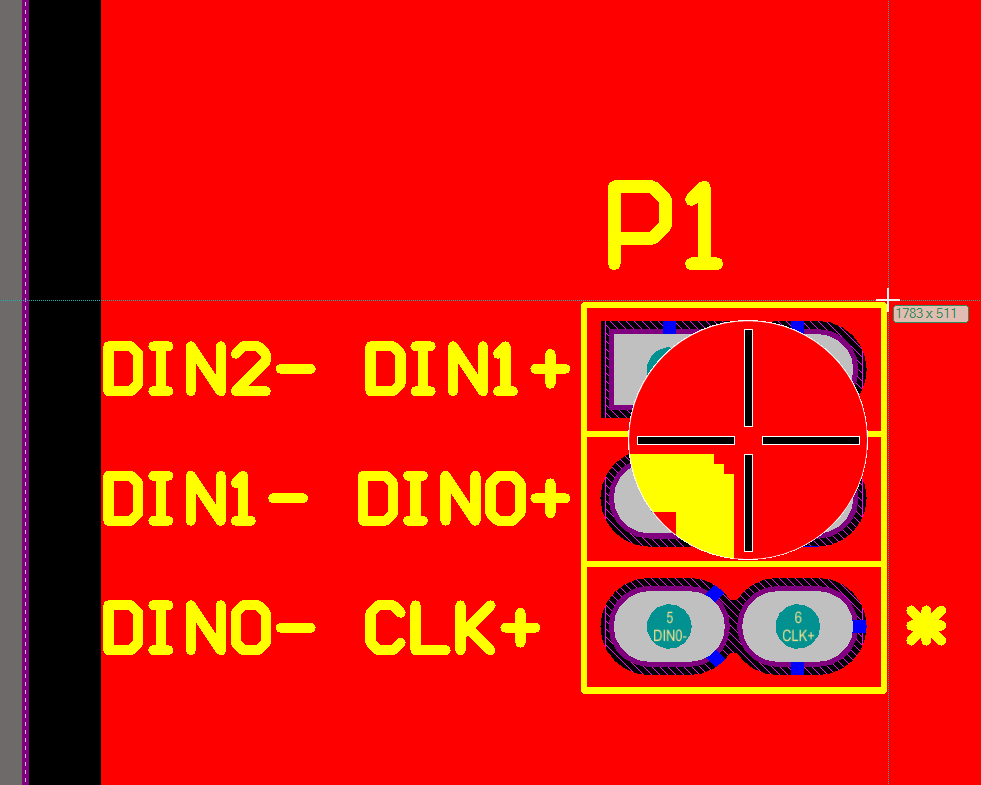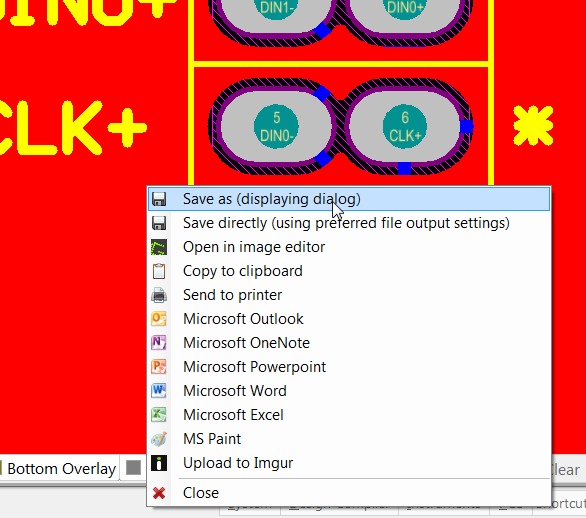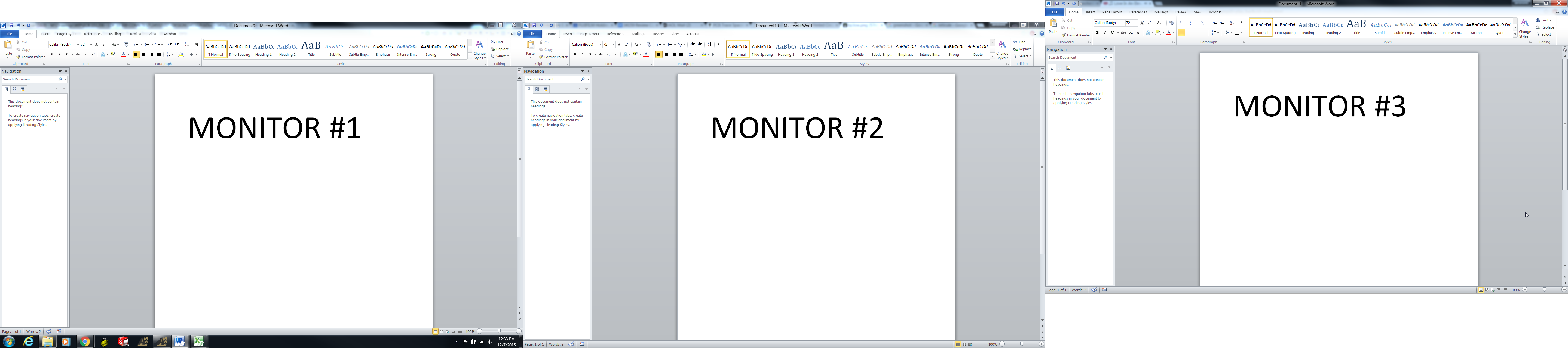I'm starting to use Altium Designer. Can't find how to export drawings to picture (JPEG,GIF) format. I do File->Export I found mystic menu Add Exporter that gives me nothing. I'm not sure I'm on correct way. How to export pictures in Altium Designer?
-
1\$\begingroup\$ I don't believe you can. Why would you want to anyways ? Take a screenshot. \$\endgroup\$– efox29Commented Dec 3, 2015 at 15:34
-
\$\begingroup\$ Please tell me why you want a picture. Who will look at it, or what will it be used for? Also, is it a picture of the board or the schematic? Is it possible that a screen capture will be better? Also, you can generate a pdf of both the schematic and the layout. Would that serve your purpose? I am not trying to talk you out of doing what you want. I just want to understand so I can help. \$\endgroup\$– user57037Commented Dec 3, 2015 at 15:36
-
1\$\begingroup\$ I always just export a PDF. \$\endgroup\$– DerStrom8Commented Dec 3, 2015 at 15:40
-
\$\begingroup\$ I need to place it in web page like illustration \$\endgroup\$– vicoCommented Dec 3, 2015 at 15:42
-
1\$\begingroup\$ @mkeith you should check out the Windows Snipping Tool \$\endgroup\$– DanielCommented Dec 3, 2015 at 23:20
6 Answers
First step is to generate a smart PDF from your project, File \$ \rightarrow \$ Smart PDF. The generated file will contain all of your drawings starting from schematics to PCB layouts, in vector graphical format.
The next step is to dowload a software like this, which is a PDF to GIF converter.
This software extracts all images from the PDF and one by one converts them to gifs.
Here is the result from one of my project, all files converted:
The quality is satisfying, this one is a [maximum zoom in] in a Firefox browser:
This method ensures better quality and faster then making and saving single screenshots from every sheet.
Looks I got solution by making copy in Altium and paste in Adobe Illustrator. It gives nice vector picture.
-
\$\begingroup\$ Vector format is very nice, as it can be scaled to any size with zero loss in quality. Not many Windows applications support vector graphics however. Try Inkscape if you don't want the bloat of Illustrator. My second favorite format would be the uncommon DjVu format - tiny filesize, great printer resolution. Then PNG, then PDF, followed by GIF/BMP/others. \$\endgroup\$– rdtscCommented Dec 7, 2015 at 18:20
I know the OP has already submitted an answer, but for anyone who doesn't have Adobe Illustrator and who would like a more powerful option than the Windows Snipping Tool, I suggest using Greenshot: http://getgreenshot.org/. I have used Greenshot for years and have never been disappointed. It is activated by pressing the PrtScr button and a large reticule appears that magnifies the area around your cursor. This allows you to capture an image with very precise edges:
Once you have selected the area you would like in the screenshot, you release the mouse button and a menu appears with various options for saving and editing. The three most common ones I use are "Save as", "Open in image editor", and "Copy to clipboard".
It also supports screenshots of multiple monitors:
The images can be saved as BMP, GIF, JPG, PNG, TIFF, or a special GREENSHOT file.
There may be plugins to save as different file types, but I have not ever had the need to explore that possibility.
All in all Greenshot is a very powerful tool that is incredibly easy to use and works far better than the Windows Snipping Tool, and especially better than the standard PrtScr function.
Export gerber files, silkscreen can be saved correctly, even, as outlined text, as a DXF, with end caps and all, from Camtastic window.
You can simply select the required items in the schematic editor of Altium Designer and use copy to put a screenshot to the clipboard. After that you can use any tool like Paint, Word or whatever to save the screenshot as png or jpg file.
Note however, this works only for the schematic editor, but not for board files.
-
\$\begingroup\$ Wow, Altium is really copying a screenshot to the clipboard when you select schematic items and copy them! Never knew that, very interesting. \$\endgroup\$– jusacaCommented May 18, 2020 at 7:26
What I typically did when I want to put the schematic in my report is:
- In Altium Designer schematic editor, "CTRL + A" to select everything (or just select what you need).
- Open PowerPoint, "CTRL + V" to paste.
- Then, right click on the picture, click "Save as Picture".
- Rename and choose the file type you preferred. I usually go for EMF (Enhanced Metafile) file, so it saves as a vector images.