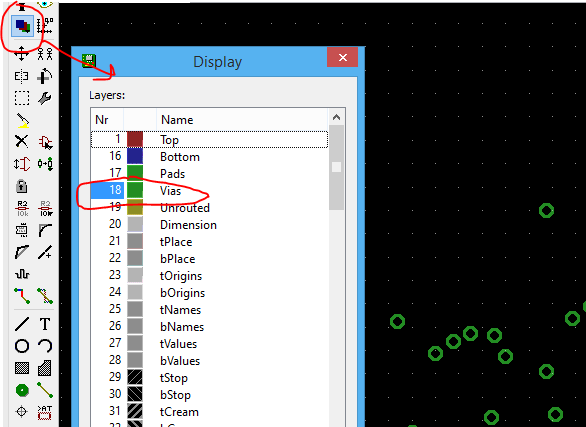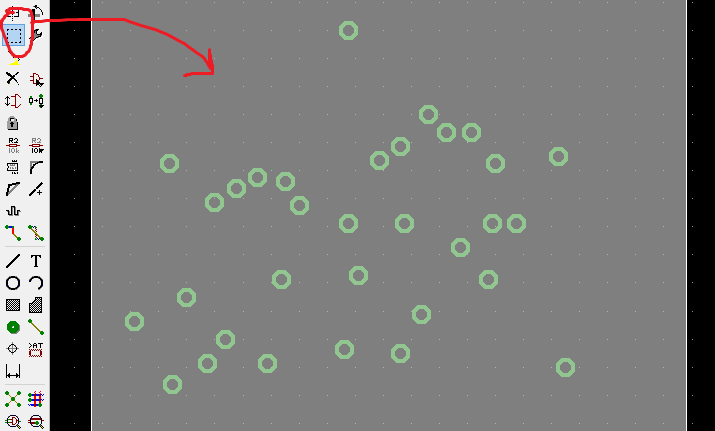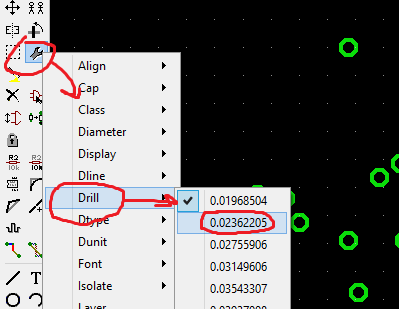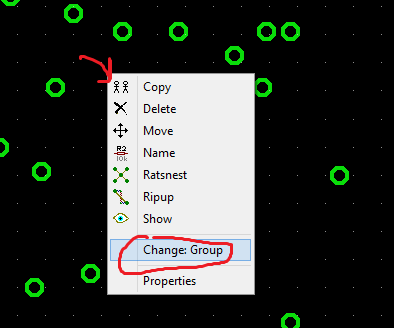If large chunks if not all of the vias need to be changed, you can do this quite easily.
Step 1
First you need to hide all layers but the vias layer (18). You can do this one of two ways.
(a) enter the following command:
display none 18
(b) Click the display button and hide all layers but layer 18:
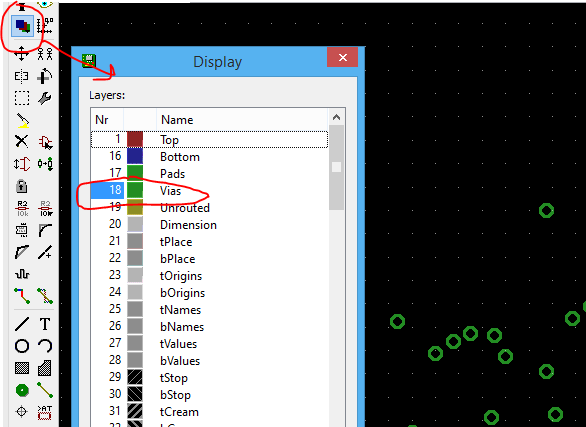
Step 2
Group all of your vias using the group tool. If you have some you don't want to change, simply avoid them when grouping. Using the group tool, you can either drag to select a square region, of click at various points to group a custom shaped region.
Note that because we hid all the other layers, the only thing that gets selected in your group is vias.
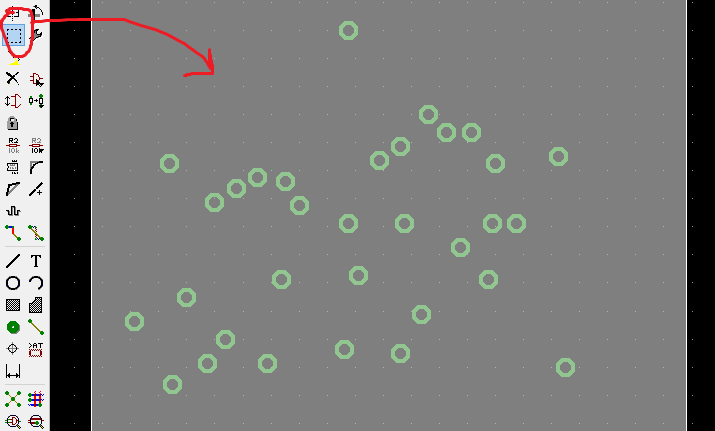
Step 3
Select the required new drill size from the change tool. To do this, do either of the following.
(a) Type the following command change drill <drillsize> where <drillsize> is the size you want to change to - e.g. change drill 12mil.
(b) Click on the wrench icon on the toolbar, then click where it says "drill", then click on the required new drill size - if the required size doesn't appear in the list, click instead on the ... button at the bottom of the list to enter a new size manually. You can type the size including units - e.g. 12mil - and Eagle will convert it to the current grid units for you.
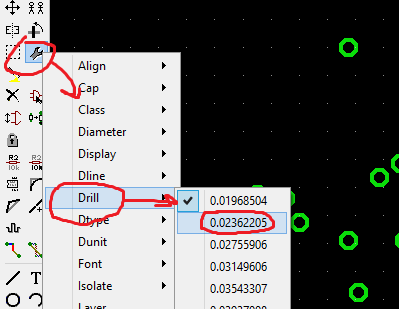
Step 4
Apply the change to the group. This is done by right clicking anywhere in the group and selecting Group: change. This will apply the new drill size to any via that you have selected.
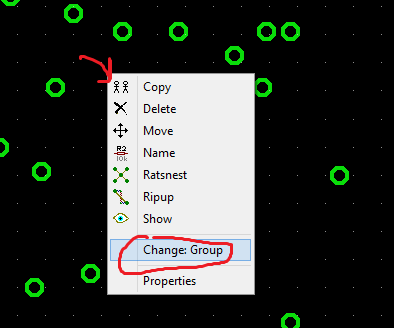
All of the selected vias will now be the new drill size.
Step 5
To restore the layers you had previously visible, either:
(a) Type the command:
display last
(b) Open the display window as you did in Step 1 and select the layers you want visible.