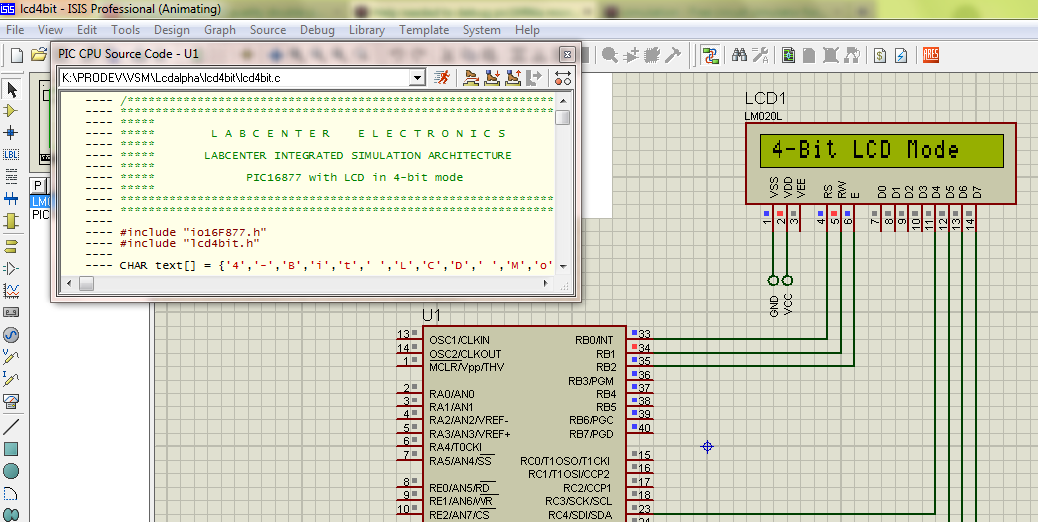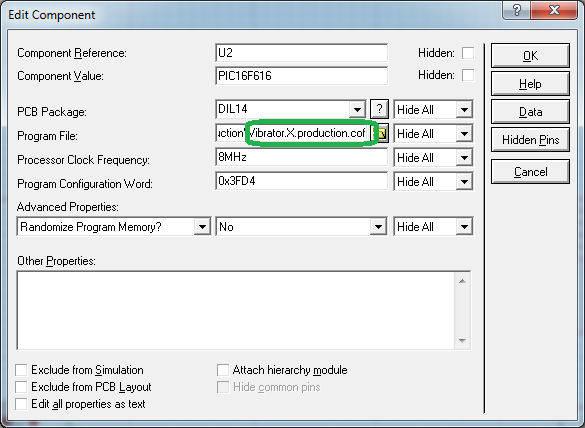Yes, there is a debugger for C source codes in the Proteus ISIS VSM, however since C code will differ with the compiler, only certain compilers are allowed.
In the website, you can see that supported compilers for PICs are:

- CCS for PIC (at least V4.107)
- Hi-Tech C for dsPIC33 (at least V9.60)
- Hi-Tech C for PIC10/12/16 (at least V9.8)
- Hi-Tech C for PIC18 (at least V9.63)
- MPLAB C18 for PIC18 (at least V3.34)
- MPLAB C30 (at least V3.21)
These compilers each generate a debug file, if enabled in the output options. You have not mentioned your compiler, so I am going to give an example for Hi-Tech C for PIC10/12/16. Your compiler is going to generate a .cof file as well as a .hex file after the compilation, if enabled in the compiler output options.
Double click your PIC in proteus, "Edit Component" dialog will appear. It is the same window that you include your hex file, however this time you are going to include your .cof file:
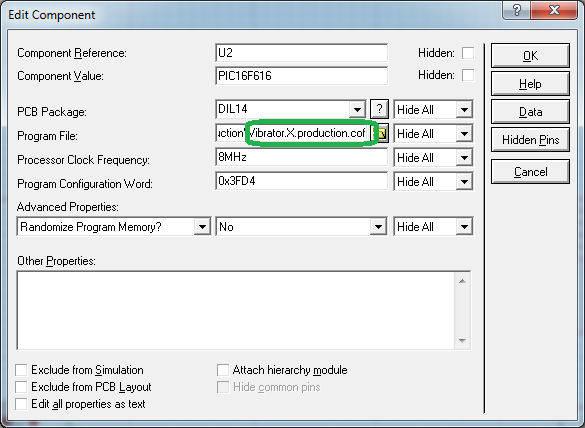
Click "OK" after you have included, now double click on your crystal if you have any, and click and activate the box labeled "Exclude from Simulation", click "OK", do the same for the capacitors that are connected to that crystal, if any.
Now click on "Advance Simulation by one animation frame" button, shown below:

Now you can see your source code, and navigate through it via the same button above. If you cannot see the code, and your compiler is not in the list I mentioned, then unfortunately it is not supported. If you cannot see any code window, then activate it by "Debug >> PIC CPU >> Source Code". You can also see your variables with "Debug >> PIC CPU >> Variables".
For more information: