I faced problems with the Altium design program. I need to print a PCB schematics to PDF, but when I do it, the dimensions does not match with real device dimensions. The difference on the printed paper between scheme last pad and device last pin is 5 mm. I checked all the settings were good, I used metric dimensions, grid spacing 2.54 mm and the scale was 1.00. In the program, pads dimensions are good and placed perfectly in the right place, but when I printing scheme to PDF file, it occurs dimensional problems. Have someone ever faced this problem?
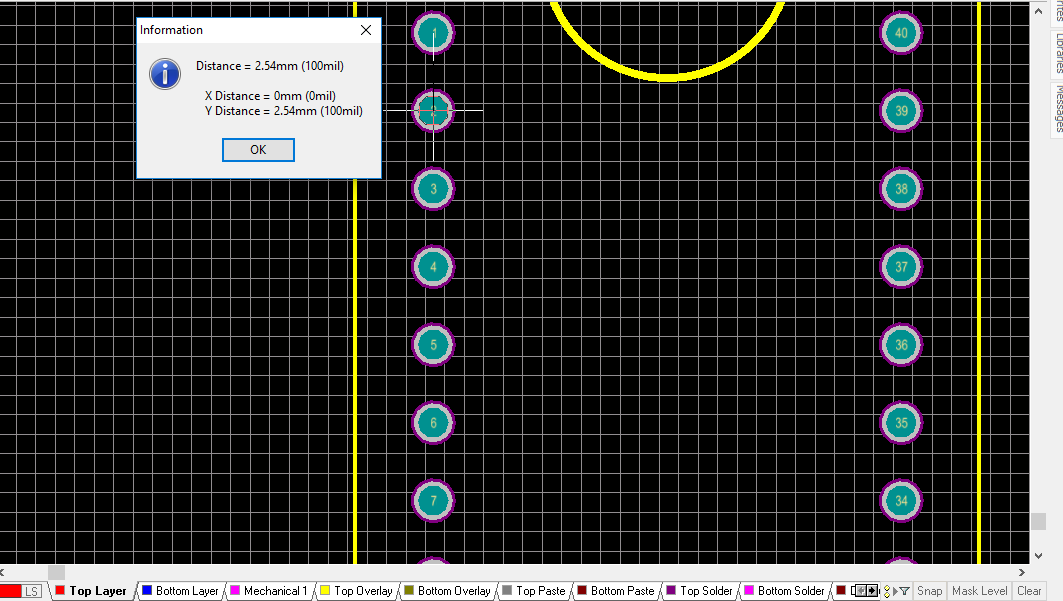
-
\$\begingroup\$ Have you checked that the print scale setting from your pdf reader is "none" and not "fit to page" or somthing else? \$\endgroup\$– Douwe66Commented Apr 22, 2018 at 10:18
-
\$\begingroup\$ I was skipping page size at print menu in pdf program. Everything is okay. Page sizing was checked to fit. \$\endgroup\$– mant13Commented Apr 22, 2018 at 10:40
-
\$\begingroup\$ Did you check whether dimensions in the PDF are wrong, or only after printing the size is wrong? \$\endgroup\$– asdfexCommented Apr 22, 2018 at 11:14
2 Answers
I have had this problem a number of times. I discovered that the most reliable method for me was to print through the "Preview" panel within the OutJob. Steps are below:
- If you haven't already, add an OutJob file to your project by right-clicking it in the Projects pane, selecting "Add New To Project", and choosing "Output Job File"
- Under "Documentation Outputs" click "Add New Documentation Output" and select "PCB Prints" -> "[PCB Document]".
- Right-click the "PCB Prints" line that just appeared and select "Configure" to set up which layers you want to print (I'm assuming you already know how to do this). Click OK to close the window.
- Right-click the "PCB Prints" line again and this time click "Page Setup"
- Select your paper size, orientation, and under "Scaling" change the dropdown to "Scaled Print". Set the scale to "1.00".
Up to this point I'm guessing you probably already did all this, but here's the difference:
- Instead of clicking "Close" or "Print", click "Preview", and then click "Print" from within the "Preview" window.
Printing straight from the OutJob never seems to work for me and I get exactly what you did (a print that doesn't match the PCB dimensions). Printing through the preview pane, however, does seem to do the trick.
When printing the pdf you shouldn't use "fit (to page)", but use the original scale of the pdf document. The altium pdf can extend beyond the borders of what your printer is able to print, causing it to be scaled down a little when you set it to "fit".

