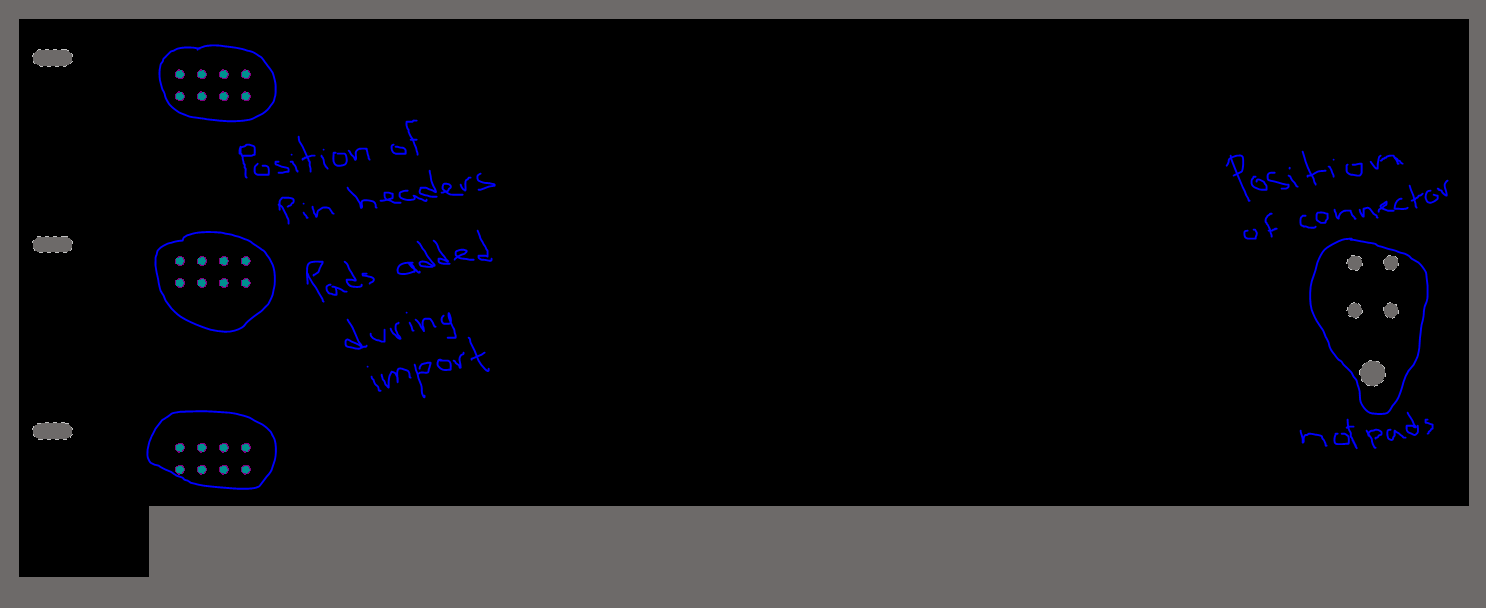I'm new to PCB design and new to Altium. I manage to figure out the following:
- Create my own footprints for odd parts and using the wizards.
- Import the board shape from a DXF file.
- Import the board shape from a Step file. Which is neat because it automatically creates pads for holes and everything.
Now I've been going through the wiki and can't really find on how to correctly position parts according to the DXF information or the Step file created pads. I now a little bit of autocad and I know you can use commands like "Select", "Middle", "Move", "Center", etc.. to aid you in the movement and placement of figures. But in altium I cannot figure it out. I don't just want to eye-ball it. As the mechanical restrictions are there for a reason.
In the case of the pads automatically created by the Step file importation, can I place pads over pads? I ask this because of course this pads belong to my parts, and I already have a footprint with the correct pads but I don't know how to link them together. My best guess is I should delete them ones created by the step file and position my footprint instead, but if that is the case, how do I accurately position the footprint?
Check this example PCB here I created from a Step file: