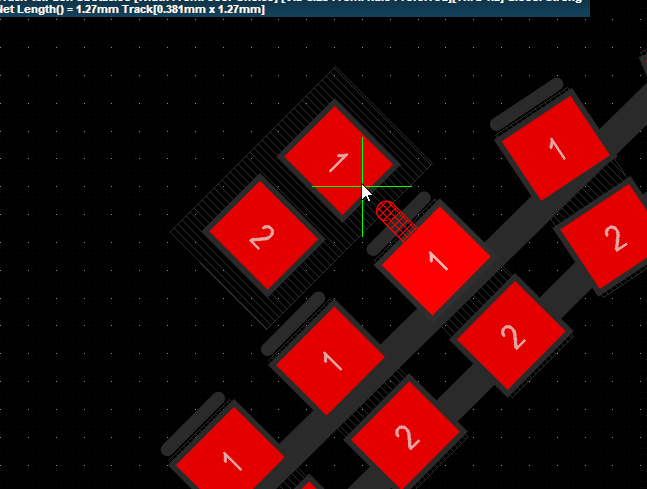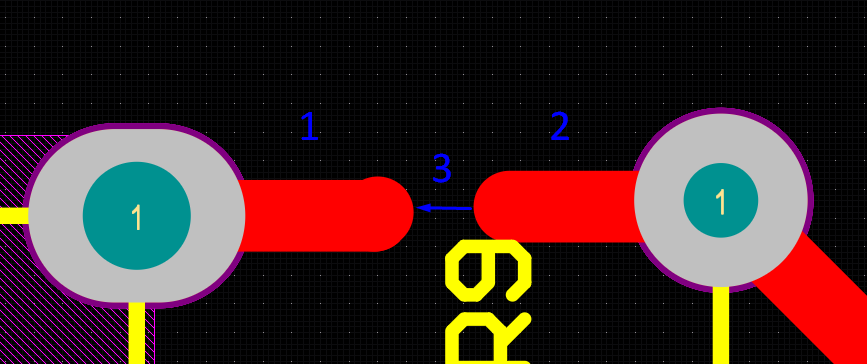Disable Online DRC.
Preferences -> PCB Editor -> General -> Editing Options -> Online DRC = unchecked.
You should really create a schematic, even if there's only two parts on your board. In the time it took to write this question, you could have made your schematic. It's amazing how a seemingly simple project can go awry. By creating a schematic, you don't need to compromise design rules which are there to help you create a board without spacing and wiring errors. Plus, when you revisit this project in a year, a schematic will make more sense than a routed PCB.