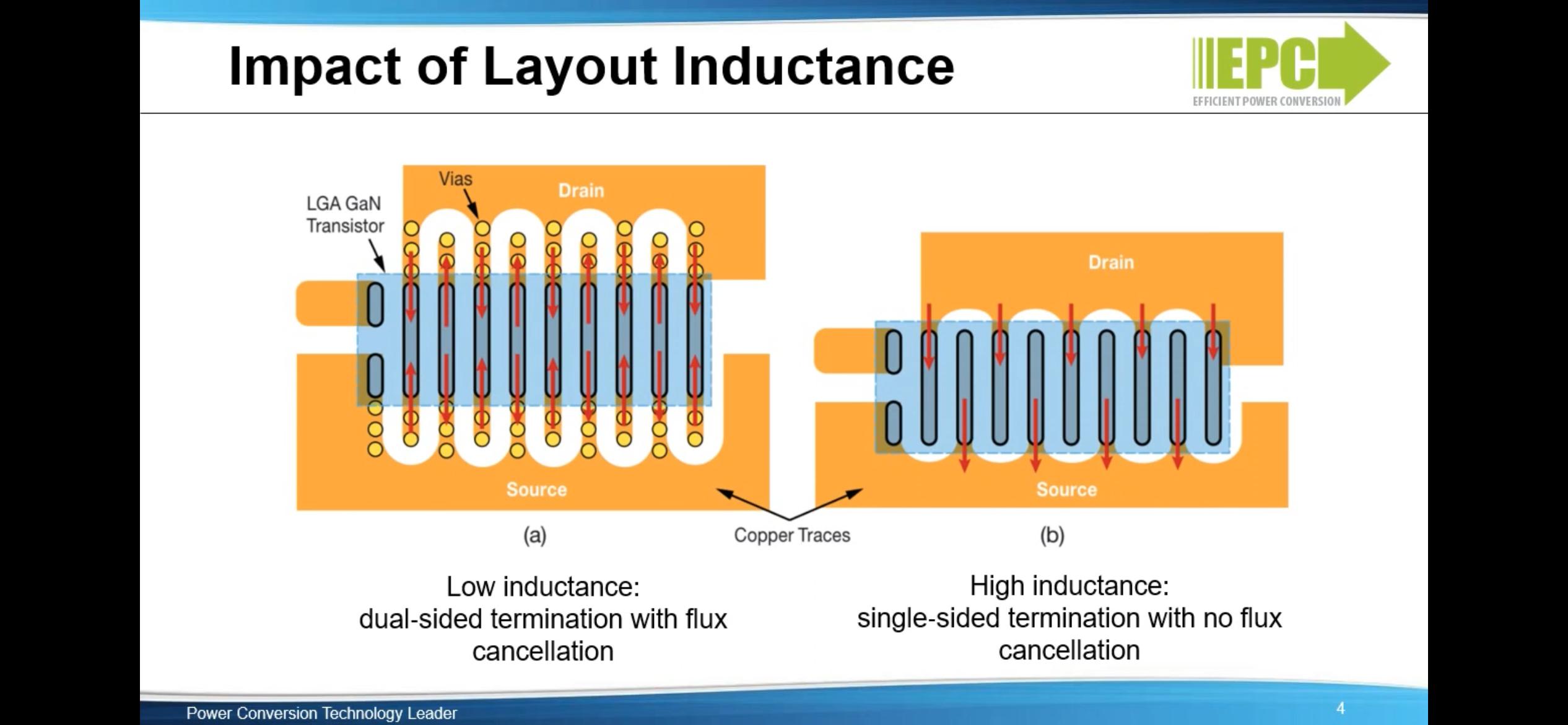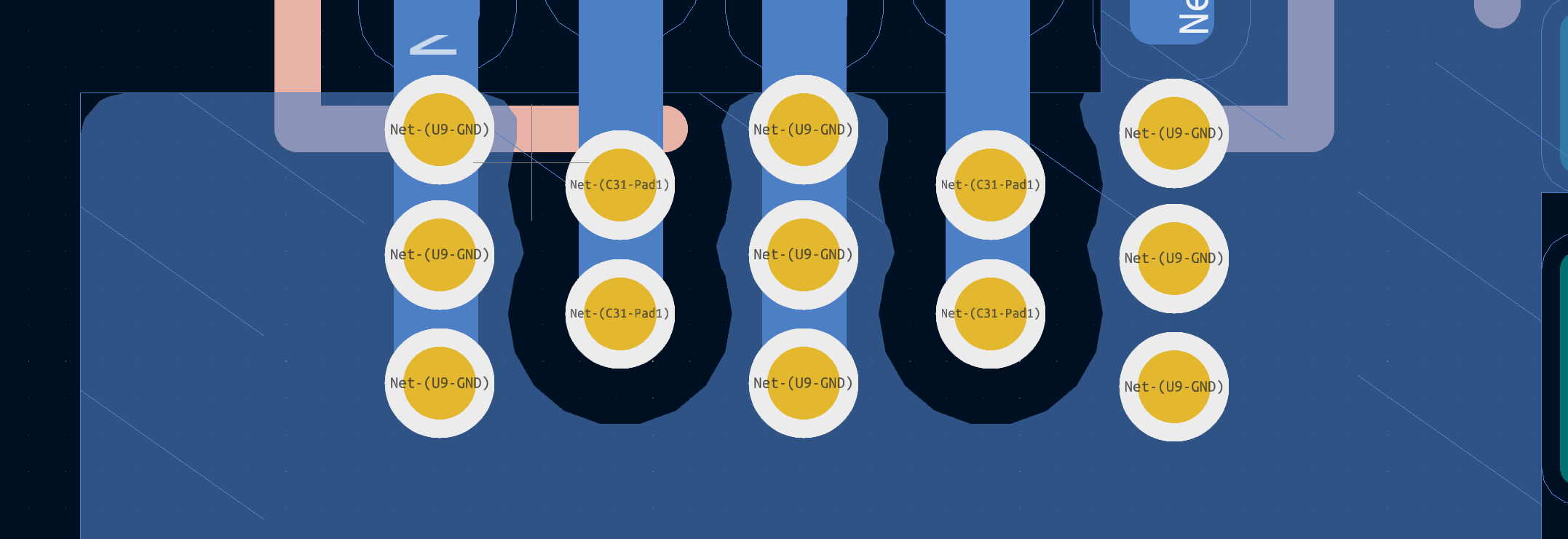It's not the specific type of curved zone that you mean, but for others who find this question looking to make a zone fill with a curved outline (say a rounded rectangle, for instance), you can also do so by the following process:
- Draw the outline you want out of graphical lines and arcs, ensuring that the outline creates a closed Jordan curve and all joints between elements are snapped together
- Select the entire outline (note: clicking one part and pressing
U should select the whole thing, but this rarely doesn't work for unclear reasons)
- Ensure the copper layer you want the zone on (or at least a copper layer, as it can be changed, but you want to ensure it makes a copper zone and not a non-copper zone) is the current active layer
- Right-click
- Choose the menu option
create from selection > create zone from selection
- Set up the zone options as you like
- Press OK
If you just want to create a rounded rectangle, or a rounded polygon in general, you can simplify step 1 by drawing a graphical rectangle or polygon with the rectangle or polygon tools, then right-clicking and using the shape modification > fillet lines option. This will create an arc of the specified radius at every corner of the rectangle or polygon. You can also do this to a single corner of a shape drawn from graphical lines by selecting just the two lines that meet at the corner, which is useful for if you want to do different radii on different corners (for instance, in the example above, the inside and outside corners have different radii).