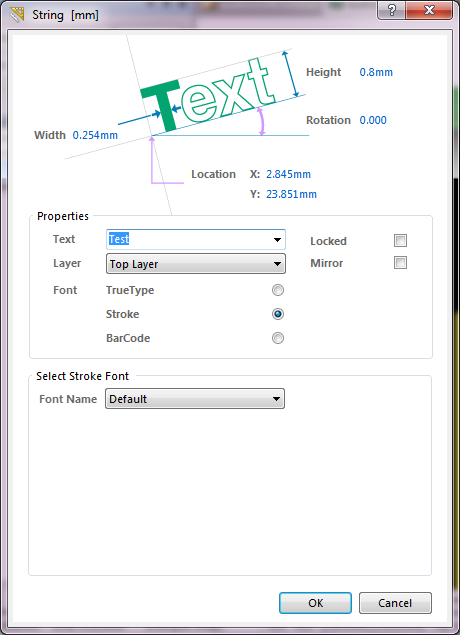You placed the text on Top Layer, which is the top copper layer.
Your screenshot shows solder mask covering your text. You need to place a feature on the solder mask layer to remove solder mask over your text if you want it to be visible. Solder mask is a negative layer, so features placed on this layer in your design are areas where solder mask will not be present.
Once you do that, at least for the default 3D view settings (which it doesn't look like you're using), Top Layer copper will render as yellow or gold. If you want it to render in a different color you probably need to adjust settings for the 3D viewer, not for the text itself.
If you want your text to show like the "P1" in your screenshot, you need to put it on the Top Overlay layer, not Top Layer. This will put it in the silkscreen, which is an ink layer on top of the solder mask, instead of a copper layer beneath the solder mask.