I've decided to use standard web-camera as a simple spectrograph, being inspired by this website (and this one too).
The device actually works, as you may see on the image:
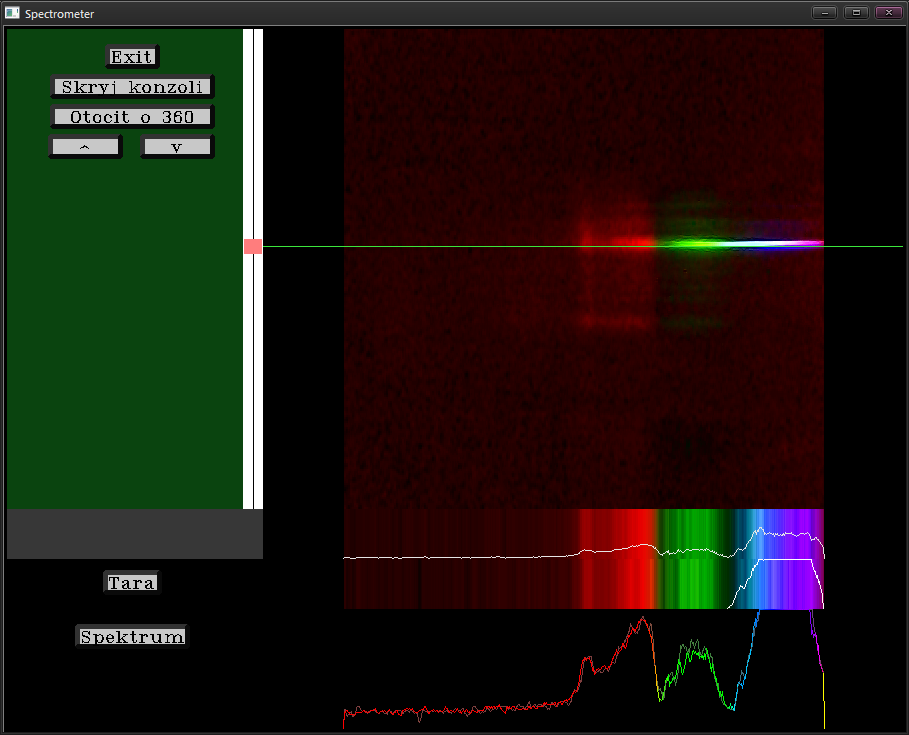
But you may see on the image as well that the camera is trying to compensate the lack of brightness. Of course I need the input to be non-modified. I tried to use various software settings for the camera but none of them worked, so I assume that the camera does not accept them.
This means that I'll need to either find another camera which does accept the settings from software side or try to modify the camera electronics to prevent auto-exposure from working.
So a few questions can be implied from the text above:
- Is there a way to find a proper device for my purposes? (I can't afford buying tons of cameras to test this feature)
- Do you think this auto-exposure can be disabled by eg. removing one trace on the camera PCB or something similar? (as soon as I am home I'll provide some info about the camera)
Edit: OK, so it turns out (after some testing in other programs), that the problem is not the auto-exposure, which can be turned off successfully through the OpenCV, but the automatic white balance correction of the webcam. Which is, sadly, unsupported in OpenCV. Does anyone know of any other way turn it off, be it software (preferred...) or hardware?
The cam is Trust SpotLight Webcam Pro.
