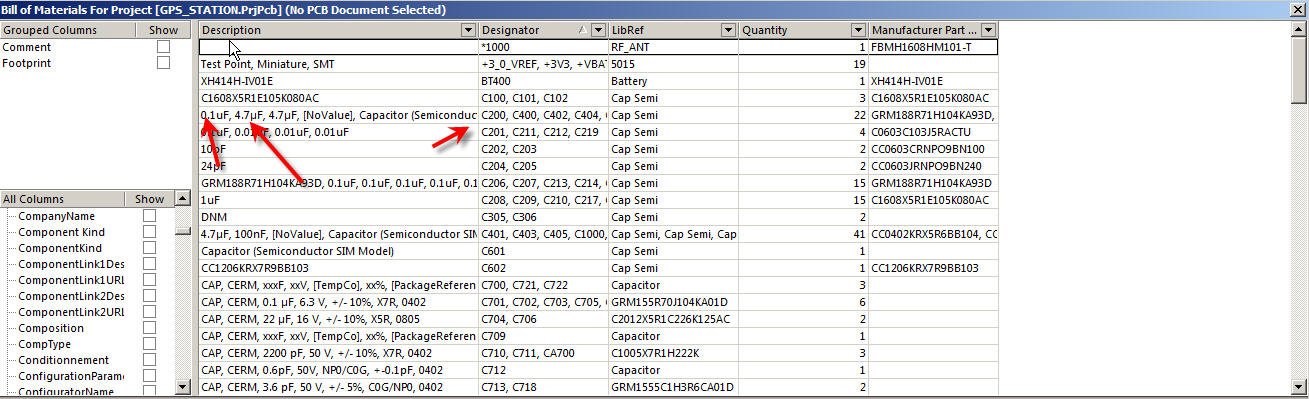Is there a way to get one component per line in the bill of material ? For example, currently I have two different designator who have same value and they share the same line. I would like to get one designator per line.
Anybody know how to make this ?
Currently I have my bill of material as below and as you can see this is a bit mess up. I don't know why Altium is displaying this way ? Why it doesn't separate them ?