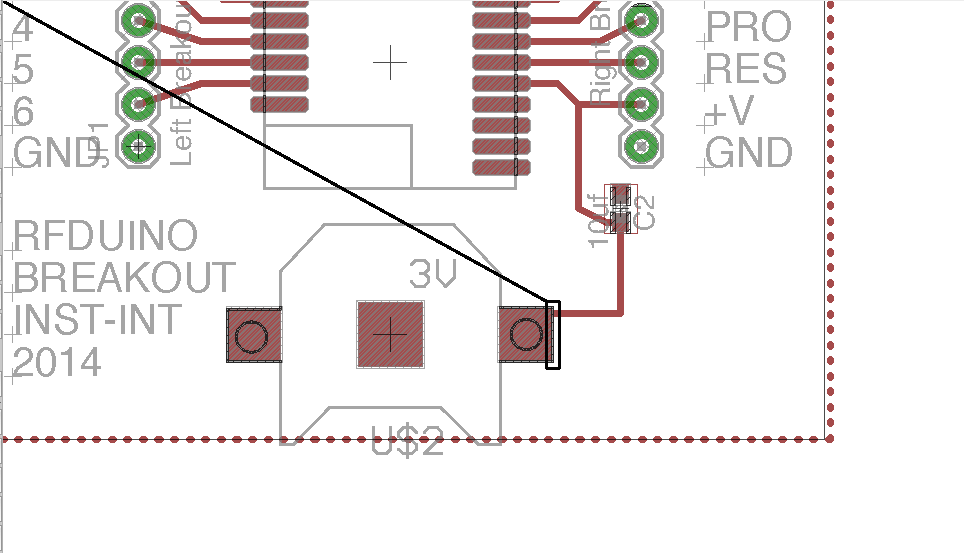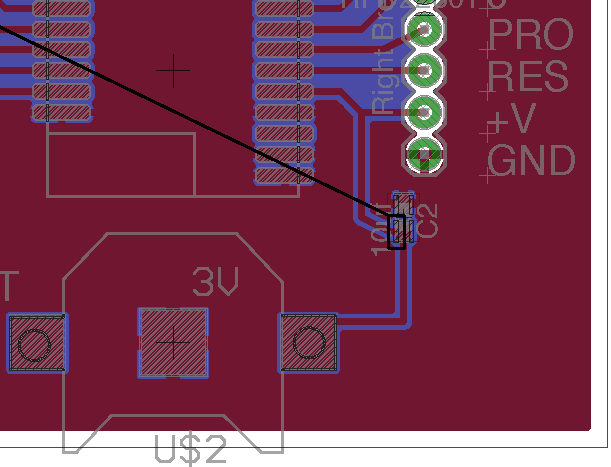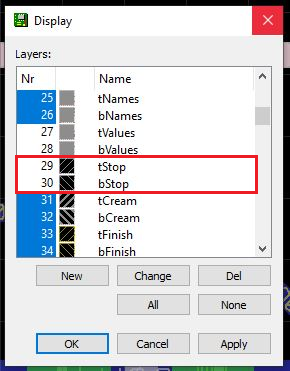As you probably understand, the errors are caused by something in a layer which prints onto top or bottom copper. I.e. something which extends beyond the top or bottom stop layer, and which is not a component pad or copper.
They are layers which you might reasonably include on the boards silkscreen (during the CAM process), so Eagle treats them as if they are part of the silkscreen if they are 'Display'd when the DRC check is run.
These errors are sometimes okay, as many PCB manufacturers run a process which 'trims' the silkscreen so that nothing is printed onto top or bottom copper. However, I tend to fix them all so that I am confident that my boards can be made by any manufacturer (as I do Open Source designs).
IIRC the part of the DRC dialogue which sets some of these values is the 'Masks' tab. You could try to fix them by adjusting values in there, but if this is for an Open Source design, you might want to fix the errors instead.
The first thing to do is figure out which layers are causing the errors. Look at each of the errors, and you will probably see layers are causing the errors. Eagle highlights the overlap area of every error. So you can look at the board, or click on the error message in the 'DRC Errors' dialogue and Eagle will show it; you may need to double click the error to cause Eagle to shift the offending area into view.
Confirm which layers are causing the problems by switching off layers, a couple at a time, and then running the DRC checks each time.
I go through switching off the top and bottom Names, top and bottom values, tDocu and bDocu, then documentation, then top and bottom silkscreen layers, checking after each pair, until eventually all of the text and lines disappear. The errors should all disappear by the time you've finished.
Switching off Names or Values might be okay anyway if you don't plan to have them appear on the silkscreen layer when the board is manufactured. If you do need them printed on the board (as part of the silkscreen layer), use 'smash' to allow you to move those pieces of text out of the way.
Then do the same thing for the other layers. It is possible that you will need to make copies of library parts, and edit them.
You might decide that some of the documentation layers will not appear on the silkscreen, but instead only appear on a printed build guide, in which case, switch them off when you do DRC checks, and make sure you CAM job doesn't add them to the CAM files (or ask your manufacturer to ignore those layers if they take an Eagle file).